Clearcoat Advanced Micro provides extra controls for fine-tuning microsurface details within the clearcoat layer. This allows you to enhance subtle bumps, scratches, or irregularities that influence how light interacts with the surface.
A Microsurface Map (Grayscale) texture input can be assigned to define these details, which can be sourced from the Toolbag Library, painted using a Texture Project, or created in third-party applications.
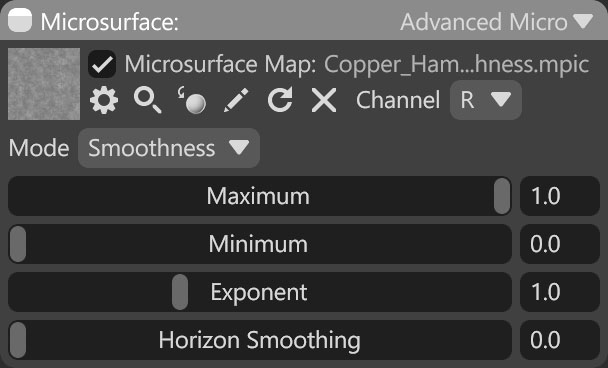
| Setting | Description |
|---|---|
| Microsurface Map Texture Slot | Add a microsurface texture by clicking on the slot or dragging and dropping one from the Library. |
| Channel Selection | Determines which channel of the texture map will be used. It’s useful when, instead of using multiple single textures, you use one texture with different grayscale maps in the different texture channels: Red, Green, Blue, and Alpha. |
| Mode | The interpretation mode of the texture map. Roughness indicates that higher values are rougher, while Smoothness, also referred to as “gloss,” indicates that higher values are smoother. |
| Maximum | Specifies the maximum microsurface value. Values from the texture are scaled to be no greater than this value. |
| Minimum | Specifies the minimum microsurface value. Values from the texture are shifted to be no less than this value. |
| Exponent | Applies an exponential curve to values from the texture. This can be useful for color space adjustments and artistic modification. A curve value of 2.2 approximates the sRGB color space, and a curve value of 0.455 approximates an inverse sRGB transform. A value of 1.0 indicates no curve (default). |
| Horizon Smoothing | Sets the intensity of the horizon smoothing effect, increasing the material’s apparent smoothness at extreme angles. |

