The texture input box is found globally across Toolbag and is used to assign a texture map relevant to the section of UI you are working with. Every texture input can be configured via extra parameters found in its respective UI. This table shows the most common settings when presented with a texture box UI.
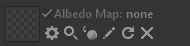
| Setting | Description |
|---|---|
| Enable or disable the texture map. | |
| Texture Name | The name of the texture file. |
| Texture Settings | Adjust extra parameters for this texture map. |
| Opens an image preview in a 2D canvas window. | |
| Previews the texture map applied to mesh in the 3D viewport. | |
| Edit the texture map with the content creation app associated with the file type. | |
| Reload the texture map. | |
| Remove the texture map. |
Texture Map Settings #
Below are editable parameters that can be found in the texture map settings box. Note: The settings available may vary depending on the UI context.
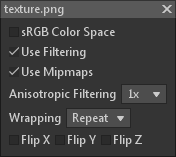
| Setting | Description |
|---|---|
| sRGB Color Space | Sets whether this texture map should be loaded in sRGB/gamma or linear space. |
| Use Filtering | Determines whether this texture uses filtering. Results in sharp, “pixelated” texel borders when disabled. |
| Use Mipmaps | Sets whether this texture uses mipmapping, which swaps to lower-resolution versions of the texture when viewed from a distance. Disabling this usually decreases performance and image quality. |
| Anisotropic Filtering | Sets the degree of anisotropic filtering applied to this texture. Higher values look better but may reduce performance. |
| Wrapping | Sets the type of texture wrapping used for the texture. Clamp stretches the texture outside the [0,1] UV bounds, while Repeat tiles the texture outside the UV bounds, and Mirror flips the texture outside the UV bounds. |
| Flip X, Flip Y, Flip Z | Flips the normal map direction to the selected axis by inverting the Red, Green, or Blue channel. |

