The Paint and Erase tools can be activated using Paint Layers. Below are definitions for the Tool Settings of both tools. This also includes advanced brush settings and drop-down menus for pen pressure and jitter.
Paint/Erase Tool Settings #
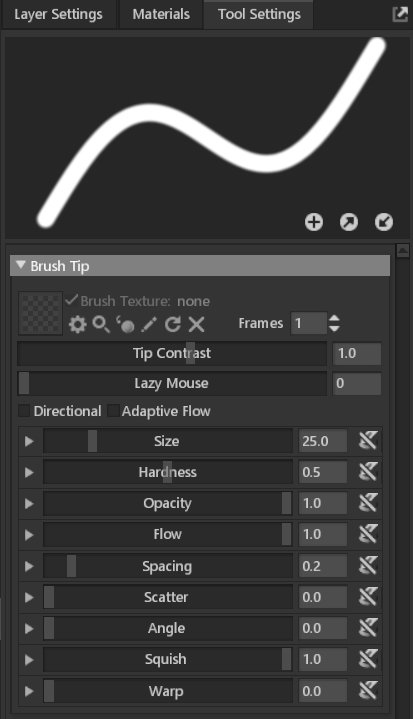
| Setting | Description |
|---|---|
| Brush Preview Area | Shows a preview of the brush. |
| Save Brush to Library | Saves the current brush preset to the Library. |
| Export Brush | Saves the current brush preset to disk. |
| Import Brush | Import a brush (.tbtool file) from disk. |
| Brush Texture | Load or replace the brush tip texture. |
| Tip Contrast | Adjusts contrast of the brush tip texture. |
| Lazy Mouse | Sets the input smoothing distance. Larger values will result in smoother brush strokes with a longer delay. |
| Enable Texture | Enable or disable brush texture map. |
| Frames | Sets how many frames the brush spritesheet has, which randomizes the brush stroke. For custom images, add _Nx to the file name, where N is the number of frames, to assign this value when loading your texture automatically. |
| Directional | Determines whether the brush tip texture follows the direction of the brush stroke. |
| Adaptive Flow | Determines whether the flow is regulated by spacing, which can provide more consistent opacity buildup when enabled. |
| Size | Sets how large the brush is. |
| Hardness | Sets the hardness of the brush edges. Higher values produce crisp edges, while low values create soft borders. |
| Opacity | Sets the transparency or opaqueness of the brush. |
| Flow | Sets the build-up speed of the brush opacity. |
| Spacing | Sets the distance between each brush splot. |
| Scatter | Sets the random positional offset of the brush. |
| Angle | Sets the rotation of the brush. |
| Squish | Sets the narrowness of the brush. |
| Warp | Sets the degree of procedural brush shape distortion. |
| Symmetry | Choose between Mirror or Radial mode. Mirror creates an instance of the brush stroke on the other side of your mesh, and Radial instances the stroke in a circular array. You can find more info in the [Symmetry] section |
| Symmetry Axis | Choose the axis or plane of symmetry. |
| Symmetry Amount | Sets the number of instances for radial symmetry. |
Advanced Brush Settings #
Below are the sub-settings found alongside each Paint/Erase tool setting slider listed in the section above.
Jitter #
You can add jitter to any brush setting to randomize your brushstroke. These settings apply to most sliders and can be expanded with the drop-down arrow on the left-hand side of each slider.
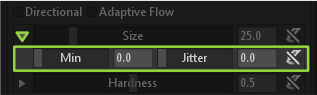
- Min – Sets the minimum value of your brush setting.
- Jitter – Sets how much random variation is applied.
Pen Dynamics #
You can enable brush dynamics for each available setting, and Toolbag includes support for the most common drawing tablets. Switch to a different tablet backend through Edit > Prefs > App to solve any compatibility issues.
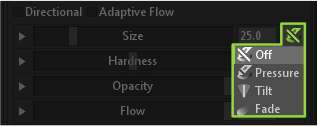
| Setting | Description |
|---|---|
| Off | Pen Pressure is disabled. |
| Pressure | Enable pen pressure when drawing. |
| Tilt | Enable sensitivity to pen tilt. |
| Fade | Smoothly transitions the setting from the current value to the minimum value. |
Projection #
Projection determines how the brush will be projected onto the mesh.
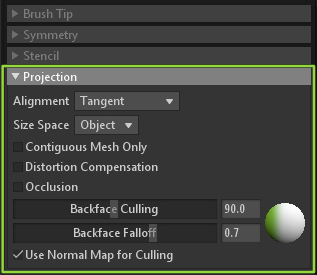
| Setting | Description |
|---|---|
| Alignment | Sets how the brush is projected relative to the surface of the mesh. UV – No 3D wrapping; draws the brush in UV space. Tangent – Aligns the brush to the surface of the mesh with a harsh transition on the sharp corners. Tangent-Warp – Aligns the brush to the surface of the mesh with a smooth transition on the sharp corners. Sticker – Uses a complex method that folds around the mesh. This can work very well for wrapping around corners but may produce unexpected results with complex shapes. Screen – Doesn’t do any wrapping. It projects the brush straight onto the mesh from screen space. |
| Size Space | Determines whether the brush size is relative to the mesh in 3D space (Object) or screen area (Screen). |
| Contiguous Mesh Only | Sets whether the brushstroke will be restricted to the mesh object the brush first comes in contact with. |
| Distortion Compensation | Determines whether the brush texture will be stretched to wrap around the mesh geometry. |
| Occlusion | Determines whether meshes will prevent the brush-stroke from painting on through and other meshes. |
| Backface Culling | Sets the maximum angle the brush tool will paint on relative to the center point of the brush. |
| Backface Falloff | Sets how gradually the culling function fades to the maximum value. |
| Use Normal Map for Culling | Sets whether the normal map influences the culling function. When on, the surface details in the normal map will be used for culling. |

