The Turntable object allows users to rotate a 3D model around a fixed axis, providing a 360-degree view of the object. It is commonly used for showcasing and presenting 3D models, for example, for portfolios. You can add a turntable to the scene through Scene >Add Object >Turntable.
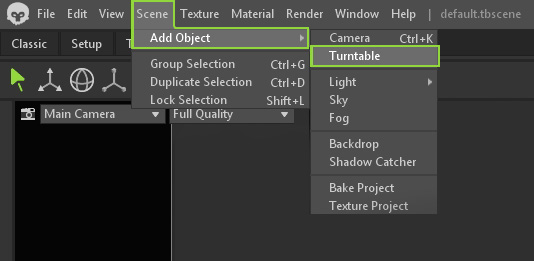
If you want your camera to move around an asset, place the render camera inside the turntable object. Place the mesh inside the turntable object if you wish to rotate your model instead.
Option 1: Placing the mesh inside the Turntable object will rotate the mesh.
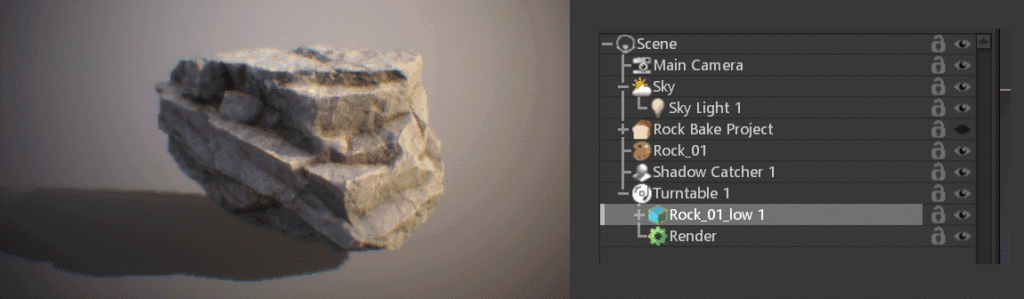
Option 2: Placing the camera inside the Turntable will result in the camera circling the mesh.
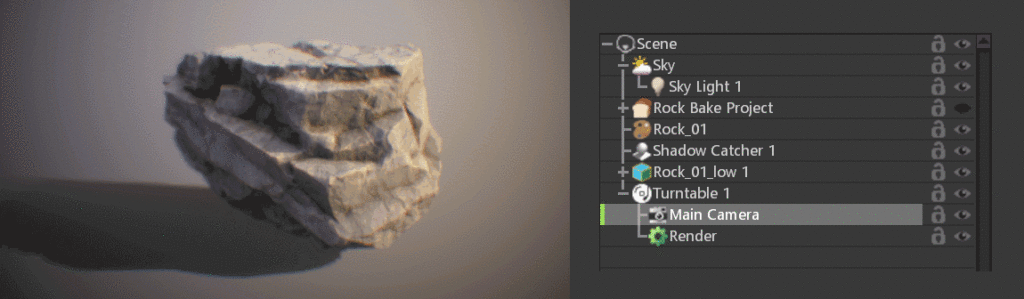
You can change a turntable’s rotation speed to make it look more dramatic or dynamic. To preview your turntable animation, click on the Animate workspace to view the Keyframes and Timeline windows and press the play button at the bottom of the Timeline window.
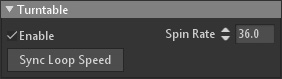
| Setting | Description |
|---|---|
| Enable | Enables turntable rotation during animation playback. |
| Spin Rate | Rate at which the turntable and its sub-objects will rotate in degrees per second. |
| Sync Loop Speed | Automatically adjust the spin rate for a continuous loop (based on timeline length). |

