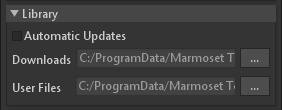If you’re part of a team working on the same project, Toolbag’s Library can provide an easy interface for shared access to custom assets that you and your team have created and saved to the Toolbag Library. When a custom asset is saved to the Library, it saves only to the local “User Files” directory specified in your app preferences. No user assets are uploaded or synced with Marmoset’s servers.
How to Sync a Local Repository #
- Go to Edit > Preferences.
- Set the User Files path in the Library section to a locally shared directory or version-controlled location.
- You can now save content to the Library, which will be accessible to other team members. Note: When a user saves or edits custom assets in a synced repository, other team members must re-launch Toolbag to ensure changed assets appear and work correctly.