Various transform tools allow you to adjust scene objects’ position, scale, rotation, and pivot points. Transform tools can also manipulate texture data within Fill and Procedural layers.
Note: If your Texture Project layer Projection is set to Tri-Planar, texture data will be recalculated upon editing your mesh transforms.
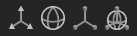
- Translate – Adjusts the selected object’s position in the scene along the X, Y, and Z axis. You can move an object along all axes using the inner white sphere.
- Rotate – Rotates an object along the X, Y, and Z axis. The outer gray halo lets you rotate the mesh according to the camera view.
- Scale – Scales a selected object in the scene. You can scale an object along the X, Y, and Z axis or uniformly through the inner white square.
- Transform – This all-in-one Transform tool allows you to translate, rotate, and scale.
Below is a list of settings for transform tools. Some settings may not appear due to the context of the selected tool.
| Setting | Description |
|---|---|
| Enable Selection | This allows you to select objects while using the Transform tool. |
| Translation Snapping | Snap the mesh to the grid while moving. |
| World Space | Switch between Local and World space transforms. |
| Edit Pivot | Move the pivot point of the mesh. |
| Center Pivot | Center the pivot point to the object bounds. |
| Rotation Snapping | Snap rotation to the angle established in the Tool Settings window. |

