The Color Picker tool lets you pick a color from the viewport or the screen. You can also enter a HEX or RGB value of the color, save the color or choose a similar one.
| Settings | Description |
|---|---|
| Similar | List of similar colors with different tones close to the selected color. |
| Save | List of the saved colors. |
| Toggle fullscreen sampling mode. This allows sampling from any part of the screen, including external applications and secondary monitors. | |
| HEX Value | Hex value of the selected color. |
| Red | Red value of the color. |
| Green | Green value of the color. |
| Blue | Blue value of the color. |
| Hue | Hue of the color. |
| Saturation | Saturation of the color. |
| Value | Value of the color. |
Material Picker (Texture Projects Only) #
The Material Sampler allows you to sample multiple values and colors in the layer’s data in a texture project. Unlike the normal color Color Picker, the Material Sampler has a few extra settings that determine from which map and layers you want to sample. This picker is useful when you need to pick the color from an exact map without switching the viewport render to the map.
| Setting | Description |
|---|---|
| From List | Determines which elements of the selected Texture Project will be sampled; Layers, Groups, or the final composite. |
| Map List | Select which texture map type to sample the value from. |
Grayscale Picker (Texture Projects Only) #
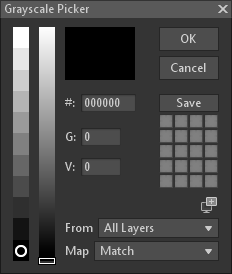
The Grayscale Picker is found within greyscale maps, like Roughness, Metalness, etc. It lets you pick a greyscale value from the viewport, a texture map, or you can enter hex or grayscale values, save them, or choose a similar one.
| Setting | Description |
|---|---|
| Hex Value | Hex value of the selected color. |
| Grayscale | Sets the value in the 0-255 range. |
| Value | Sets the value in the 0-1 range. |
| From List | Determines which elements of the selected Texture Project will be sampled; Layers, Groups, or the final composite. |
| Map List | Select which texture map type to sample the value from. |

