At any time you can export all of your Project Maps to the disk. To do this, you should set the path where it will be exported, set the maps’ resolution, and press Export All.
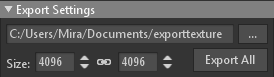
| Setting | Description |
|---|---|
| Output | Determines the location of where the texture images will be saved. |
| Size | Sets the texture’s final output size. |
| Export All | Save all textures to disk at once. |
You can modify and preview all your maps before exporting them in Output Maps. Adding extra maps, changing map settings, or exporting each map separately is possible. You can also combine and export maps in the different channels (for grayscale maps).
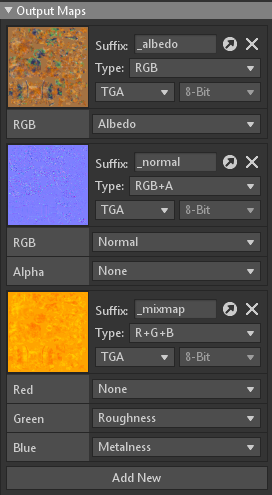
| Setting | Description |
|---|---|
| Suffix | Sets the suffix that will be appended to the end of the file name. |
| Export Image to Disk | Immediately exports the image to disk according to the file directory set in Export Settings. |
| Remove Map | Removes the output map. |
| Type | Determines how the textures will be packaged. Types with “+” in the name allow the packing of different Project Maps in various channels i.e Ambient Occlusion can be stored in the Red channel, Roughness in the Green channel, and Metalness in the Blue channel. |
| Add New | Add an output map. |

