Procedural Layers are non-destructive algorithmically-generated textures and patterns that offer infinite variation. These layer types can help you create materials like wood grain, speckled metal, and patterned stone. They can be more powerful when used as mask layers but also as regular layers and have additional settings in Material Properties.
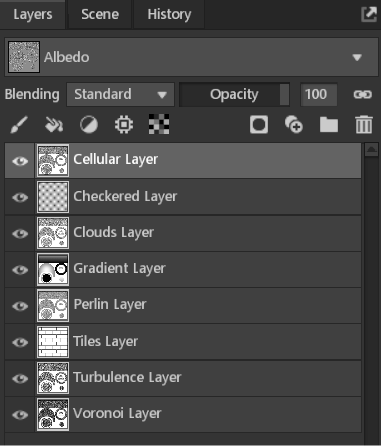
Cellular #
A Cellular layer can be used to create obsidian displacement or a bubbled pattern.
| Setting | Description |
|---|---|
| Intensity | Sets the strength of the cellular procedural. |
| Invert Icon | Inverts the cellular procedural. |
| Scale | Sets the detail size of the cellular procedural. |
| Jitter | Sets the randomness for the cellular procedural. |
| Smoothing | Sets how angular or soft the cellular procedural is. |
| Phase | Sets the smoothing curve offset, gradually inverting the result as phase reaches 1. |
| Warp Amount | Sets how distorted the cellular procedural is. |
| Warp Detail | Sets the scale of the warp detail. |
| Random Seed | Sets the initial seed, which can be adjusted to create a unique variation of the effect. |
| Reset Defaults | Resets the original settings for this effect. |
Checkered #
The Checkered layer produces a pattern that can create simple checkered tiles to more complex, wood grain patterns.
| Setting | Description |
|---|---|
| A | Sets the color for the primary checker squares. |
| B | Sets the color for the secondary checker squares. |
| Intensity | Sets the contrast for the checkered procedural. |
| Invert Icon | Inverts the checkered procedural. |
| Tile Count | Sets the number of tiles. |
| Warp Amount | Sets how distorted the checkered procedural is. |
| Warp Detail | Sets the detail scale of the warp effect. |
| Reset Defaults | Resets the original settings for this layer. |
Clouds #
A Clouds noise layer can be used to create more organic weathering and randomization in masks.
| Setting | Description |
|---|---|
| Intensity | Sets the strength of the clouds procedural. |
| Invert Icon | Inverts the clouds procedural. |
| Scale | Sets the detail size of the clouds procedural. |
| Granularity | Sets how grainy the clouds procedural is. |
| Warp Amount | Sets how distorted the clouds procedural is. |
| Warp Detail | Sets the detail scale of the warp effect. |
| Reset Defaults | Resets the original settings for this layer. |
Gradient #
The Gradient layer is useful for creating directional details and weathering such as leaks, snow, or dirt build-up.
| Setting | Description |
|---|---|
| Intensity | Sets the strength of the gradient procedural. |
| Invert Icon | Inverts the gradient procedural. |
| Scale | Sets the tiling for the gradient. |
| Gradient Type | Set the gradient type like Linear, Reflected, Radial, Diamond, and Knurled. |
| Normalize Handles | Evenly spaces all gradient points. |
| Reset Default Handles | Resets the original layer settings. |
Perlin #
A Perlin noise layer can be useful for creating randomized, organic detail for terrain, water, clouds, color variation, and more.
| Settings | Description |
|---|---|
| Intensity | Sets the strength of the Perlin noise procedural. |
| Invert Icon | Inverts the Perlin procedural. |
| Scale | Sets the detail size of the Perlin procedural. |
| Macro Contrast | Sets the intensity of the large details. |
| Micro Contrast | Sets the intensity of the fine details. |
| Macro Warp Amount | Sets the amount of distortion for the large details. |
| Macro Warp Detail | Sets the detail level for the large distortions. |
| Micro Warp Amount | Sets the amount of distortion for the fine details. |
| Micro Warp Detail | Sets the detail level for the fine distortions. |
| Sampling | Determines whether to create a soft or pixelated effect. |
| Noise Passes | Sets how many times the effect will be generated and overlaid. More passes mean finer details but lower performance. |
| Random Seed | Sets the initial seed, which can be adjusted to create a unique variation of the effect. |
| Reset Defaults | Resets the original settings for this layer. |
Tiles #
The Tiles layer is useful for quickly creating tiled surfaces, such as brick walls, and it allows for quick customization of the tile count, dimensions, and more.
| Settings | Description |
|---|---|
| Tiles Color | Sets the color for the primary tile region. |
| Grout Color | Sets the color of the areas between tiles. |
| Shadow Color | Sets the color of the shadowed area immediately beyond the tiles. |
| Intensity | Sets the strength of the tiles procedural. |
| Invert Icon | Inverts the tiles procedural. |
| Tile Count | Sets the number of tiles in relation to the canvas. |
| Tile Width | Sets how wide each tile will be. |
| Tile Height | Sets how tall each tile will be. |
| Tile Offset | Sets how far every consecutive row will be moved. |
| Tile Depth | Sets how deep the primary areas are in relation to the grout and shadow regions. |
| Random Depth | Sets how much each tile will be randomly pushed in or out. |
| Bevel Width | Sets the size of the beveled area along the edges of each tile. |
| Bevel Depth | Sets how deep the beveled area is in 3D space. |
| Bevel Roundness | Sets how smooth or round the beveled areas are. |
| Corner Roundness | Sets how beveled or rounded the corners of each tile is. |
| Random Rotation | Sets how much each tile will be randomly rotated in 3D space. |
| Random Seed | Sets the initial seed which can be adjusted to create a unique variation of the effect. |
| Max X | Sets the maximum amount of rotation variation for each tile in the X-axis (tilt up/down). |
| Max Y | Sets the maximum amount of rotation variation for each tile in the Y-axis (tilt left/right). |
| Max Z | Sets the maximum amount of rotation variation for each tile in the Z-axis (spin left/right). |
| Grout Width | Sets the size of the area between tiles, which controls the size of the tiles as well. |
| Grout Scale X | Sets a secondary, relative width value for the space between tiles. |
| Grout Scale Y | Sets a secondary, relative height value for the space between tiles. |
| Grout Depth | Sets how deep the area between the tiles is in 3D space. |
| Shadow Depth | Sets how deep the area immediately outside the tile regions is in 3D space. |
| Shadow Width | Sets the size of the area immediately outside the tile regions. |
| Reset Defaults | Resets the original settings for this layer. |
Turbulence #
A Turbulence layer can be useful when adding variation to grunge masks.
| Setting | Description |
|---|---|
| Intensity | Sets the strength of the turbulence procedural. |
| Invert Icon | Inverts the turbulence procedural. |
| Scale | Sets the detail size of the turbulence procedural. |
| Frequency | Sets how rippled the primary waves are. |
| Amplitude | Sets the detail level of the primary ripples. |
| Macro Contrast | Sets the contrast for the large details. |
| Micro Contrast | Sets the contrast for the fine details. |
| Macro Warp Amount | Sets how much the large details are distorted. |
| Macro Warp Detail | Sets how much variation is generated for the large distortions. |
| Micro Warp Amount | Sets how much the large details are distorted. |
| Micro Warp Detail | Sets how much variation is generated for the fine distortions. |
| Noise Passes | Sets how many times the effect will be generated and overlaid. More passes will mean finer details but lower performance. |
| Random Seed | Sets the initial seed which can be adjusted to create a unique variation of the effect. |
| Reset Defaults | Resets the original settings for this layer. |
Voronoi #
The Voronoi noise procedural is useful when breaking up a grunge mask or creating stones or pebbles.
| Setting | Description |
|---|---|
| Intensity | Sets the strength of the voronoi procedural. |
| Invert Icon | Inverts the voronoi procedural. |
| Scale | Sets the detail size of the voronoi procedural. |
| Jitter | Sets how much random angular distortion the fractures have. |
| Smoothing | Sets the softness of the fractured effect. |
| Phase | Sets the smoothing curve offset, gradually inverting the result as phase reaches 1. |
| Warp Amount | Sets how distorted the voronoi procedural is. |
| Warp Detail | Sets the detail scale of the warp effect. |
| Reset Defaults | Resets the original settings for this layer. |

