Project Maps are textures that define the shading properties of your linked material. Common maps like albedo, roughness, metalness, and normal are enabled by default, making it easy to replicate many surface types.
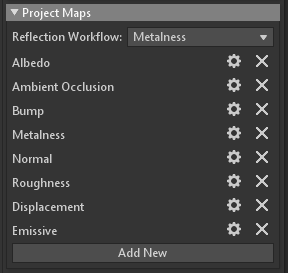
For more complex materials, additional project maps can be added. For example, specialized maps can be authored for refraction, subsurface scattering, and emissive effects. You can also create custom maps, which is useful if your project needs a unique map to drive a proprietary shading effect.
When a new Project Map is added, it will appear in the Layers window. The visibility, opacity, and blending can be controlled per map for each layer. The dropdown in the Layers window allows you to select the current map. The map selection determines how the controls for blending and opacity are applied.
Input Maps blend in various ways when a matching Project Map is configured. Let’s briefly examine how specific Input Maps blend with a Project Map in a texture project.
| Map Name | Blend Type |
|---|---|
| Albedo | Replace |
| Normal | Overlay |
| Ambient Occlusion | Multiply |
Project Map Settings #
Below is a list of the general settings of Project Maps.
| Setting | Description |
|---|---|
| Reflection Workflow | Determines how albedo and reflectivity maps define material properties for metals and insulators. This setting specifies the albedo style, which material specular maps are linked to, and determines how to reference materials authored in the opposite workflow will be converted. |
| Map Settings | Displays the settings of a Project map. Most map settings include a Pixel Format setting, which determines the bit-depth and color space of the map and can be configured for all map types. Note: changing the Pixel Format can destructively alter Paint layer data. |
| Remove | Remove a project map. |
| Add New | Add a project map. |
The list of Project Maps is identical to the Input Map list. Please refer to the Input Maps page for a complete list of definitions of each map type.
Here is a list of unique settings for certain Project Map types.
| Project Map | Setting | Description |
|---|---|---|
| Bump | Bump as Detail Normals Bump Weight | This determines whether the bump map is combined with the normal map for additional height map detail.. Sets the strength of the bump map effect. |
| Metalness | Metalness Threshold Metalness Tolerance | Sets the sensitivity of the conversion from specular reflectivity to metalness. (Specular workflow only) Sets the range at which reflectivity values are converted to insulators and metals. (Specular workflow only) |
| Displacement | Displacement as Parallax Map | Determines whether the thickness input map is used as the base content for the scatter project map. Note: Toolbag’s subsurface shading models consider mesh thickness, so applying a thickness map is no longer necessary. |
| Scatter | Thickness As Scatter | Determines whether the thickness input map is used as the base content for the scatter project map. Note: Toolbag’s subsurface shading models consider mesh thickness, so applying a thickness map is no longer necessary. |

