The Cutout shading model uses an alpha mask to define fully opaque and fully transparent areas, producing sharp, well-defined edges.
An Alpha Map (Grayscale) texture can be assigned to control these regions, where white represents opaque areas and black represents transparency. The mask can be baked in Toolbag, sourced from the Toolbag Library, painted using a Texture Project, or created in third-party applications.
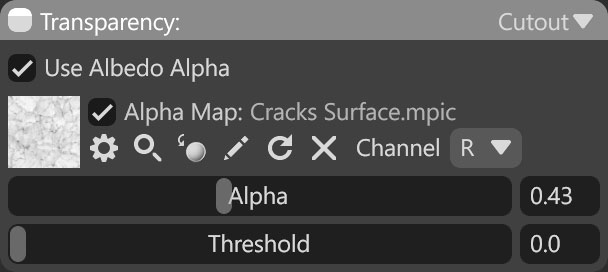
| Setting | Description |
|---|---|
| Use Albedo Alpha | Determines whether or not the alpha channel of the albedo map is used for the transparency map. |
| Alpha Map Texture Slot | Add an alpha texture by clicking on the slot or dragging and dropping one from the Library. |
| Channel Selection | Determines which channel of the texture map will be used. It’s useful when, instead of using multiple single textures, you use one texture with different grayscale maps in the different texture channels: Red, Green, Blue, and Alpha. |
| Alpha | Sets the opacity for the material. White corresponds to full opacity, while black denotes full transparency. |
| Threshold | Pixels with alpha values below this threshold will be clipped and not rendered, resulting in a hard “cut-out” border. |

