Bevel mode in the Surface shader module simulates rounded edges on 3D models by adjusting surface normals. This creates the appearance of smooth, beveled edges without adding extra geometry, making hard edges look more natural when lit.
Bevel shading is useful for enhancing the realism of hard-surface assets such as props, weapons, or mechanical parts, where perfectly sharp edges would look unnatural. Using the bevel shader can significantly simplify the modeling process, allowing you to create detailed hard-surface models without needing to use complex and time-consuming hard-surface modeling techniques.
Note: The bevel shader is an advanced technique that requires Ray Tracing or Hybrid render modes to be enabled — not supported in Raster render mode.
The Bevel controls include:
- Bevel Effect: Defines the strength of the simulated edge rounding.
- Normal Input: Allows you to assign or adjust a normal map in combination with the bevel effect.
- Vertex Color Mask (optional): Restricts the bevel effect to specific areas of the model.
Check out our extensive tutorial on bevel baking and shading to learn more about how to work with bevels in Toolbag.
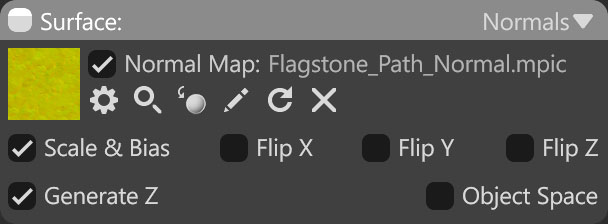
| Setting | Description |
|---|---|
| Normal Map Texture Slot | Add a normal texture by clicking on the slot or dragging and dropping one from the Library. |
| Scale & Bias | Remaps vector data from the range [0,1] to [-1,1]. Disable this setting with floating-point textures. |
| Flip X, Y, Z | Inverts the content in the X, Y, Z axis, or red channel of the texture. |
| Generate Z | Generates the normal’s Z coordinate from X and Y. This is generally useful for two-channel normal maps. |
| Object Space | Determines whether the input normal map was baked in tangent or object/world space. Lighting errors will be seen if object space is enabled when using a tangent space map and vice versa. |
| Bevel Width (mm) | Radius of the bevel effect in millimeters. The bigger the value, the smoother the borders. |
| Bevel Angle | Limits the bevel effect to corners greater than this value in degrees. |
| Bevel Samples | Controls the quality of the bevel effect. Wider bevels benefit from more samples. This setting significantly affects rendering performance. |
| Bevel Hard Edges | When enabled, the bevel effect is always applied to any hard edges. |
| Bevel Same Surface Only | When enabled, bevels are not applied at intersections with other meshes. |
| Vertex Color Mask | Allows for masking bevel width by the interpolated vertex color channel. |




