Gloss controls a surface’s smoothness or shininess, affecting the clarity of reflections. High gloss values produce sharp, mirror-like reflections, while low gloss values create softer, more diffused reflections.
Use cases include:
- Fine-tuning reflections on metals, plastics, or painted surfaces.
- Adding variation to materials to avoid uniform, unrealistic highlights.
This shading model can use a Gloss Map (Grayscale) texture input which defines the variation of gloss across the surface. White areas correspond to high gloss (smooth), while black areas correspond to low gloss (rough).
Gloss maps can be created or sourced in several ways:
- Bake Projects in Toolbag: Generate gloss data from a high-resolution model.
- Toolbag Library: Use pre-made textures.
- Texture Projects in Toolbag: Paint or procedurally generate gloss maps.
- Third-Party Applications: Author maps externally.
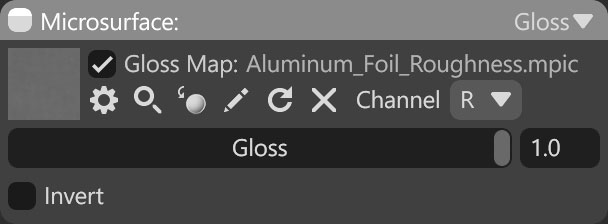
| Setting | Description |
|---|---|
| Gloss Map Texture Slot | Add a gloss texture by clicking on the slot or dragging and dropping one from the Library. |
| Channel Selection | Determines which channel of the texture map will be used. It’s useful when, instead of using multiple single textures, you use one texture with different grayscale maps in the different texture channels: Red, Green, Blue, and Alpha. |
| Gloss Value | Specifies the maximum gloss value. |
| Invert | Inverts the output of the gloss shader. This is useful for loading roughness maps where white corresponds to rough surfaces while black corresponds to smooth surfaces. |

