Mask mode in a material’s Layers module allows you to blend multiple material layers using grayscale textures as masks. Each mask must have a grayscale texture assigned to it. You can source these mask textures from Toolbag’s Library, paint them using a Texture Project within Toolbag, or create them using third-party applications.
The base layer defines the primary shading models, however, you can disable shading models for individual layers to restrict certain effects.
In Mask mode, you can load multiple images, each supporting up to four masks via RGBA channels. This enables a virtually unlimited number of material layers. While you can add as many masks and material layers as needed, be aware that excessive use may lead to performance issues.
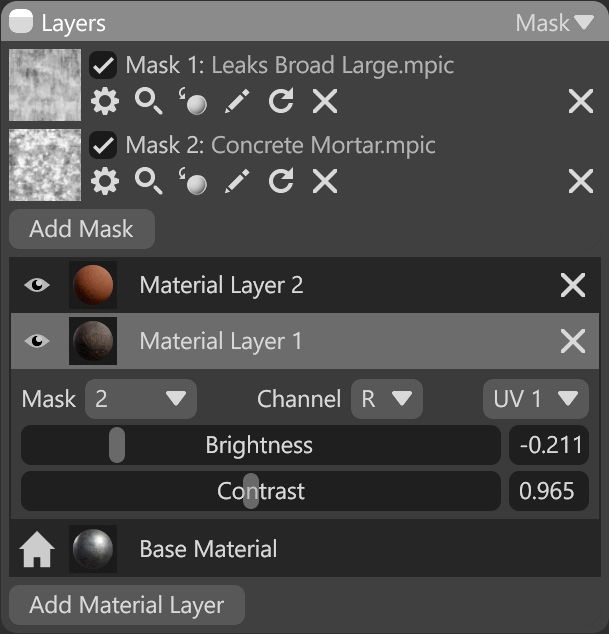
| Setting | Description |
|---|---|
| Mask Texture Slot | Add a mask texture by clicking on the slot or dragging and dropping one from the Library. |
| Delete Mask | Delete a mask from the list. |
| Add Mask | Add an extra mask slot to create more variety. |
| Layer Visibility | Hide or show the material layer contents. |
| Delete Layer | Delete the material layer. |
| Mask Selection | Select the mask that will be used to blend the current layer. |
| Channel Selection | Select the channel of the texture that will be used for blending. This is useful when, instead of using multiple single textures, a single texture is used with different grayscale maps in the different texture channels: Red, Green, Blue, and Alpha. |
| UV Selection | Select the UV set used for blending. |
| Brightness | Adjust the brightness to make the mask more or less intense. |
| Contrast | Adjust the contrast to make the mask sharper or smoother. |
| Add Material Layer | Add an extra material layer. Note: Adding too many layers can cause performance issues. |




