Occlusion simulates the darkening of areas where ambient light is blocked, enhancing depth and helping objects feel grounded in a scene.
It can use two texture maps:
- Occlusion Map (Grayscale): Defines how exposed each surface point is to ambient light. White areas are fully exposed, while black areas are shadowed. Maps can be baked in Toolbag, painted using a Texture Project, or created in third-party applications.
- Cavity Map (Grayscale): Highlights small surface details by emphasizing concave and convex features. White areas correspond to ridges, and black areas to crevices, enhancing the visibility of fine details. This map can also be baked, painted, or authored externally.
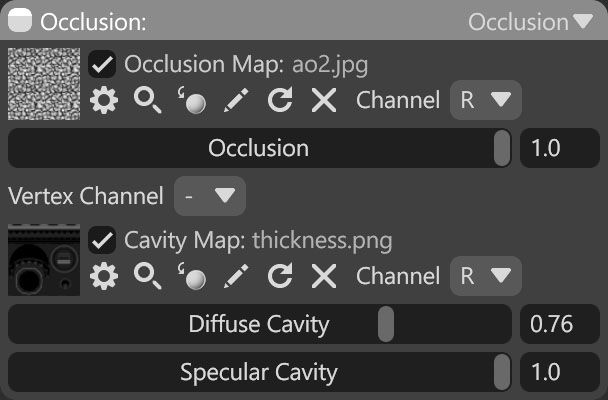
| Setting | Description |
|---|---|
| Occlusion Map Texture Slot | Add an occlusion texture by clicking on the slot or dragging and dropping one from the Library. |
| Channel Selection | Determines which channel of the texture map will be used. It’s useful when, instead of using multiple single textures, you use one texture with different grayscale maps in the different texture channels: Red, Green, Blue, and Alpha. |
| Occlusion Value | Sets the intensity of the ambient occlusion effect. |
| Vertex Channel | Determines which UV vertex color channel is used for ambient occlusion content. |
| Cavity Map Texture Slot | Add a cavity texture by clicking on the slot or dragging and dropping one from the Library. |
| Channel Selection | Determines which channel of the texture map will be used. It’s useful when, instead of using multiple single textures, you use one texture with different grayscale maps in the different texture channels: Red, Green, Blue, and Alpha. |
| Diffuse Cavity | Determines how much influence the cavity map has on diffuse light. |
| Specular Cavity | Determines the extent to which the cavity map influences specular reflections. |

