Clearcoat Specular controls the size, intensity, and color of highlights within the clearcoat layer. It also supports a Fresnel effect, making reflections stronger at glancing angles and weaker when viewed directly, creating a natural transition from the underlying material color to bright edge highlights.
A Specular Map (RGB) texture input can be assigned to define variation across the surface, which can be baked in Toolbag, sourced from the Toolbag Library, painted using a Texture Project, or created in third-party applications.
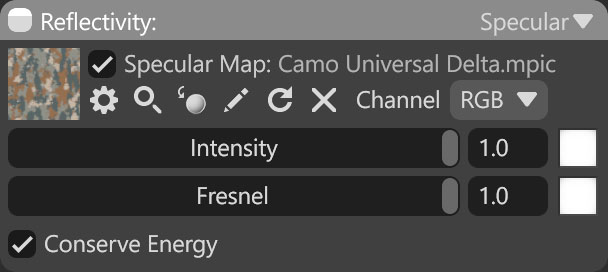
| Setting | Description |
|---|---|
| Specular Map Texture Slot | Add a specular texture by clicking on the slot or dragging and dropping one from the Library. |
| Channel Selection | Determines which channel of the texture map will be used. It’s useful when, instead of using multiple single textures, you use one texture with different grayscale maps in the different texture channels: Red, Green, Blue, and Alpha. |
| Intensity | Sets the intensity of the specular reflections. |
| Specular Color | Sets the color of the specular reflections. Darker colors mean less reflections. |
| Fresnel | Sets the intensity of the Fresnel effect, or how reflective surfaces are at grazing angles. |
| Fresnel Color | Sets the color of the Fresnel effect. Darker colors mean less Fresnel effect. |
| Conserve Energy | Energy conservation darkens the albedo map to ensure that the sum of diffuse and specular light is not greater than the amount of light that hits the object. |

