Volumetric Subsurface Scattering (VSSS) simulates how light penetrates a translucent material, scatters internally, and exits at different points, producing a soft, glowing effect. This behavior is often seen in materials like skin, wax, or marble.
This shading model can use three texture maps:
- Scatter Map (RGB): Defines how light scatters within the material, influencing translucency and internal diffusion.
- Fuzz Map (Grayscale): Controls the intensity and softness of a view-dependent fuzz highlight, useful for materials such as moss, fur, or velvet.
- Mask Map (Grayscale): Determines which areas scatter light (white) and which remain opaque (black), allowing selective scattering.
Scatter, Fuzz, and Mask maps can be created in Toolbag using Texture Projects, or authored externally with third-party apps
Unlike standard Subsurface Scattering, Volumetric Subsurface Scattering uses a Random Walk model, a brute-force method that is more accurate but slower to render. It can also produce artifacts with low-polygon meshes or very thin geometry, such as hair cards.
Notes:
- The visual differences between Subsurface Scattering and Volumetric Subsurface Scattering become apparent only when Ray Tracing is enabled.
- Check your Scene Scale if the Scatter Depth slider doesn’t result in significant changes. You can show the Scale Reference guide in the per-Viewport options (gear icon in each VP). To adjust the scale globally, adjust the Scene > Imported Units. If your 3D app is set up to model in centimeters (cm), setting Imported Units to centimeters (cm) usually resolves the issue.
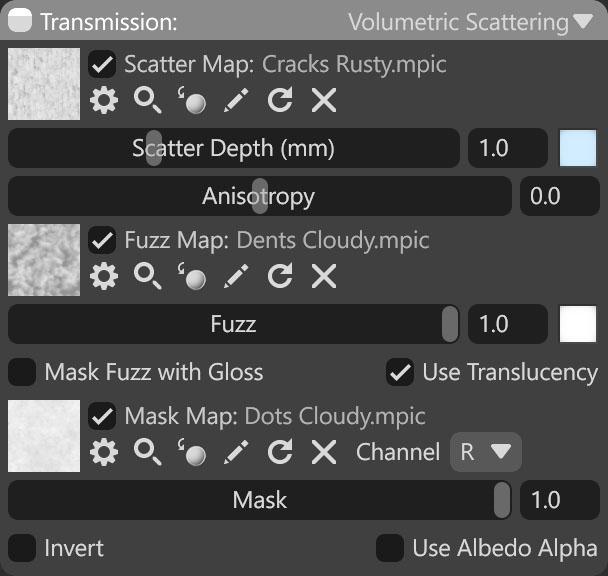
| Setting | Description |
|---|---|
| Scatter Map Texture Slot | Add a scattering texture by clicking on the slot or dragging and dropping one from the Library. |
| Scatter Depth (mm) | Specifies the distance light will scatter in this material. This value is specified in millimeters and using an accurate scene scale is advised. |
| Scatter Color | Determines the scatter color. |
| Anisotropic | This determines the primary direction of scattering, either forward or backward. A value of zero is even, isotropic scattering. |
| Fuzz Map Texture Slot | Add a fuzz texture by clicking on the slot or dragging and dropping one from the Library. |
| Fuzz Value | Controls the strength of the “fuzz” effect, which approximates the appearance of fine hairs. |
| Fuzz Color | Determines the color of the fuzz effect. |
| Mask Fuzz With Gloss | Masks the fuzz appearance with the material gloss value. |
| Use Translucency | Enables the use of a translucency approximation. Disabling this setting is sometimes useful to avoid artifacts in raster renders. This setting does not affect ray traced images |
| Mask Map Texture Slot | Add a mask texture by clicking on the slot or dragging and dropping one from the Library. |
| Channel Selection | Determines which channel of the texture map will be used. It’s useful when, instead of using multiple single textures, you use one texture with different grayscale maps in the different texture channels: Red, Green, Blue, and Alpha. |
| Mask Value | Sets the mask value that determines the strength of transmission. This value should be set to 1 when a mask map is loaded. |
| Invert | Inverts the mask value so that darker pixels correspond to stronger transmission. |
| Use Albedo Alpha | Uses the material’s albedo alpha value to provide a transmission mask. |

