Adjustment Layers are useful non-destructive layers that allow you to make corrections and enhancements to layers and masks. They have an extra settings section in Material Properties when used as regular layers.
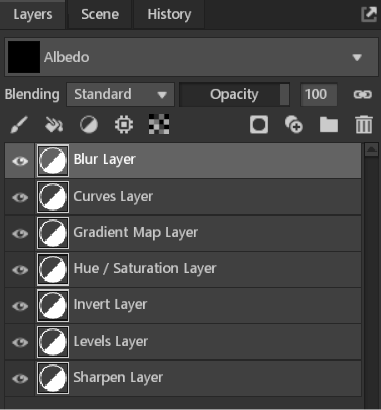
Blur #
This adjustment adds a high-quality blur to the layers or masks listed beneath it. This is UV-based, and checking the Seamless option is useful for eliminating any obvious seams created by adding blur.
| Setting | Description |
|---|---|
| Blur Radius | Sets the size or intensity of the blur effect in pixels. |
| Seamless | Blur across UV seams. |
| Reset Defaults | Reset all settings of the layer. |
Curves #
Curves allow you to adjust a spline curve throughout an image’s tonal range on a graph. You can add a point by clicking on the graph and moving it to adjust the tone. To delete a point, right-click it and choose ‘Delete’, or click and drag it outside the graph.
| Setting | Description |
|---|---|
| Channel | Sets the active color channel shown in the editor. |
| Reset | Reset the selected channel. |
| Reset All | Reset all channels. |
| Live Histogram | When enabled, the graph shows changes to the histogram in real-time. |
| Color Histogram | Display histogram in color. |
| Histogram | The upper-right area of the graph represents the highlights, the lower-left area represents the shadows, and the graph’s horizontal axis represents the input levels. |
Gradient Map #
A Gradient Map adjustment allows you to map different colors to a tonal range, with the lightest color at one end (white) and the darkest color (black) at the other. The mid-tones handle can be used to shift the balance of the gradient, and additional colors can be added between the main handles by clicking inside the gradient area.
| Setting | Description |
|---|---|
| Gradient Slider | Gradient slider configured by handles. To create a new color, click anywhere in between the main handles. To delete a handle, click and drag it outside of the slider range, or right-click and select Delete. |
| Context Menu | Right-clicking on the gradient bar or the handle will open a context menu. |
| Edit | Edit selected handle. |
| Delete | Delete the selected handle. |
| Normalize Handles | Evenly spaces all gradient points. |
| Reset Default Handles | Reset the gradient to default. |
| Copy Gradient | Copy the selected gradient. |
| Paste Gradient | Paste copied gradient. |
| Color Handle | Edit the color value for the selected handle. |
| Color Position | Edit the horizontal position of the selected color handle. |
| Alpha Value | Edit the alpha value for the selected handle. |
| Alpha Position | Edit the horizontal position of the selected alpha handle. |
Hue/Saturation #
Adjust the hue, saturation, brightness, and contrast values of the layers below this adjustment. Adjustment layers can be localized when applied as a child layer, and applying it to a mask will only include Value and Contrast sliders.
| Setting | Description |
|---|---|
| Hue | Shifts the hue around the color wheel. |
| Saturation | Shifts the saturation/desaturation of colors. |
| Value | Shifts the value of the colors. |
| Contrast | Shifts the contrast of the colors. |
| Reset Defaults | Resets the original settings for this channel. |
| Reset All | Resets the original settings for all channels in this layer. |
Invert #
This adjustment has no settings and simply inverts all the pixel colors and brightness values in the current layer as if the image were converted into a negative.
Levels #
This adjustment allows you to correct a texture’s tonal range and color balance by adjusting the intensity levels of image shadows, mid-tones, and highlights. It has a histogram as a visual guide for adjusting key tones.
| Setting | Description |
|---|---|
| Channel | Sets the active color channel shown in the editor. |
| Reset | Resets the original settings for this channel. |
| Reset All | Resets the original settings for all channels. |
| Live Histogram | Visualize histogram in real-time. |
| Color Histogram | Display the histogram in color or grayscale. |
| Left Histogram Value | Adjusts the value of the darks. |
| Middle Histogram Value | Adjusts the gamma curve. |
| Right Histogram Value | Adjusts the values of the lights. |
| Black Output | Clamps the darks to a specified value. |
| White Output | Clamps the lights to a specified value. |
Sharpen #
Adds a sharpness effect, helping to define edges and detail in the layers below.
| Setting | Description |
|---|---|
| Sharpen Strength | Sets the sharpness or softness of the details. |
| Sharpen Radius | Sets the size of an area around an edge that should be sharpened. |

